Do you advertise on Facebook?
Wondering why some of your Facebook ads aren’t working?
If your Facebook ads aren’t delivering the results you hoped for, looking at specific aspects of your campaign can help you determine why.
In this article, you’ll discover 10 tips to troubleshoot your Facebook ads.
#1: Verify You’ve Chosen the Correct Objective to Support Your Goal
When you set up a Facebook ad campaign, the first question you need to answer is, “What’s my marketing objective?” In Ads Manager or Power Editor, you can choose from a number of options for your campaign goal.
Based on the goal you select, Facebook will show your ads to people in your target audience who are more likely to take that action.
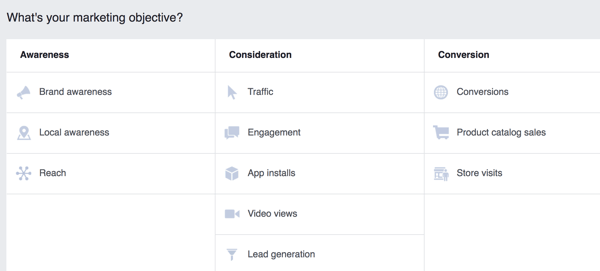
Your campaign goal helps Facebook determine which people in your target audience will see your ad.
For example, suppose you run an ad with a video and a link to a web page. If you chose the Video Views objective when setting up your ad, Facebook will show your ad to people most likely to watch videos in their news feed, rather than people who are most likely to click a website link.
If you really wanted people to click the link (over watching the video), you’ll likely be disappointed by your results. Traffic would be the best objective for this goal.
#2: Customize Ad Results to Reveal the Metrics Most Relevant to Your Goal
The Facebook ad results you see are based on the objective you chose for your campaign. For example, if you selected Video Views as the objective, your results table will look something like this:
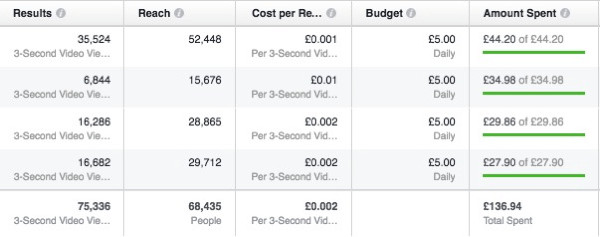
These are typical results you’ll see if you run a Facebook Video Views campaign.
Facebook generates additional data, such as engagement and website clicks, that’s not included in the default results table. You can access relevant metrics by customizing your results.
To do this, click the Columns: Performance drop-down menu and select Customize Columns.
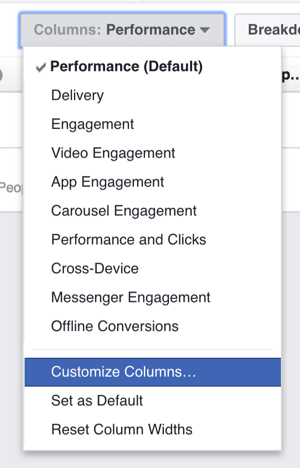
You can customize the columns shown in your Facebook ad results table.
This brings you to a menu of all available data. Select the check boxes for elements you want to include in your results table.
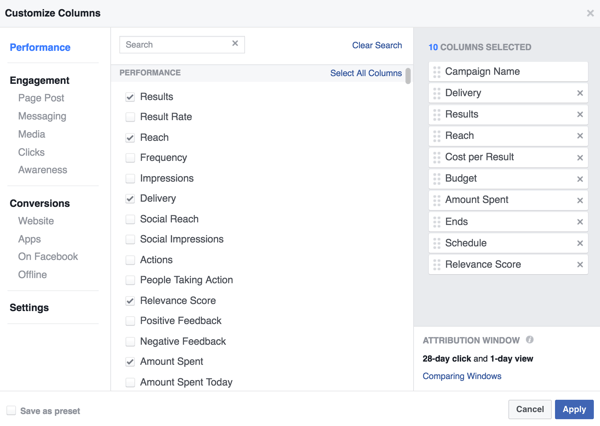
Select the data you want to see in your Facebook campaign results table.
If you want to save this template to use again, select the Save as Preset check box in the bottom-left corner and type in a name.

Save your Facebook results settings as a template.
When you’re finished, click Apply to save your changes.
#3: Watch for a Reporting Plateau Before Evaluating Ad Performance
When you first start running Facebook ads, it’s tempting to review your results after a few hours and either rejoice or panic. In most cases, though, Facebook needs a little time to optimize your ads for the results you’ve selected. That’s why the initial results can be misleading.
If you check the graph that Facebook produces with the results table, the line representing the cost per result often goes up and then back down again, settling after a few days. Similarly, the line representing the number of results will climb and then level off.
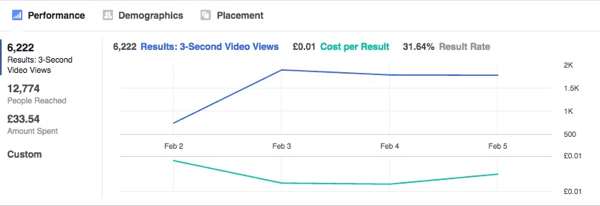
This graph shows Facebook ad results stabilizing over time.
It can take a few days for ad results to stabilize, so make sure you’re not trying to analyze them too early.
#4: Double-Check Your Landing Page for Message Alignment
Suppose you’re running ads to direct traffic to a landing page where you encourage people to give their email address in return for a freebie. If people aren’t submitting their email addresses upon reaching the landing page, you might conclude your ads aren’t working.
However, the results depend on a multi-step process. In simple terms, the purpose of the ad is to take people from Facebook to the landing page, and the purpose of the landing page is to encourage people to opt in and give their email address.
So if your Facebook ad has generated plenty of website clicks but you aren’t seeing opt-ins or leads at the other end, you need to check whether your landing page is doing its job.
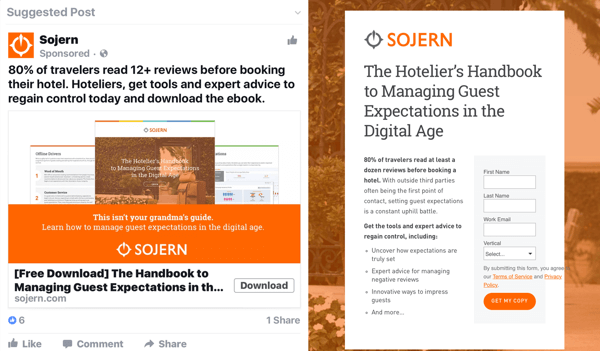
Your Facebook ad and landing page need to work in concert to achieve your desired results.
If you’re using software like Leadpages or ClickFunnels to create your landing page, you can easily check the page’s conversion rate (the percentage of people who took the desired action vs. the total number of people who visited the page). If the conversion rate is low, you may need to work on your landing page. There may also be a disconnect between the promise made in the ad and the page you send people to.
#5: Make Sure the Facebook Pixel Is Properly Installed
If you want to achieve an action taken on your website as a result of your ad, you need to add the Facebook pixel to the relevant web page(s). The pixel code will look something like this:
Install the Facebook pixel code on your website.
Suppose you want to achieve opt-ins or purchases and then track whether the event has taken place. You’ll need to either add a pixel with a standard event code to the thank-you page or create a custom conversion based on the URL of the thank-you page. This allows Facebook to monitor the website actions you’re interested in and give you accurate results.
If the pixel isn’t installed in the right place on the page or isn’t firing correctly, the results won’t be accurate. Just as importantly, if you set up an ad to achieve an action on your website (a website conversion ad), Facebook will use the pixel you added to your web page to optimize your ad results.
If the pixel isn’t installed correctly, Facebook will give you a warning at the ad setup stage. If the pixel is placed on the wrong page (say on the landing page instead of the thank-you page), Facebook will optimize your ads for a different result than the one you’re after.
When you set up a website conversions ad campaign, select the pixel that will be used to track conversions.
It’s important to double-check that you’ve installed the pixel on the right page(s) and in the right place on those pages.
Tip: If you have a WordPress website, a new plugin from AdEspresso, called Pixel Caffeine, simplifies the process of adding your pixel and setting up conversions.
#6: Check for a Conflict With Facebook Terms or Conditions of Use
Has Facebook ever stopped running one of your ads because you didn’t follow their policies? The platform is especially strict about ads making promises about income- or health-related issues. To keep your ads account in good standing, avoid creating ads that get disapproved.
Facebook’s policies are often updated, so it’s a good idea to check them regularly. The policies are designed to ensure Facebook users have a good experience on the platform. If your ad violates a policy, Facebook will stop running it, even if the ad runs briefly before it gets pulled.
Your ad may also not run because you’ve included too much text in the image. The more text you have in an image, the less reach it will have until you reach a certain point beyond which your ad won’t run. Facebook has a handy tool that lets you upload an image to check how much text is in it before running your ad.
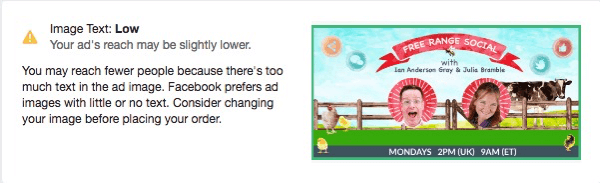
You can test the amount of text in a Facebook ad image with Facebook’s built-in tool.
If there’s a problem with your wording or with text in your ad image, you’ll receive a notification from Facebook. In some cases, if you respond, you may be able to run the ad again. But usually, you’ll need to tweak the ad copy or image, and resubmit it.
#7: Examine Your Budget and Bid
When you run Facebook ads, you’re bidding against other businesses targeting the same audience. This means the cost to achieve a specific result is always changing.
If you set your ad budget too low, you may get outbid by others, in which case your ads won’t run. Alternatively, you may find you’re not offering enough funding for a specific result, such as a website conversion, to happen. For example, if a conversion (someone taking action on your website as a result of seeing your ad) costs on average $6 to achieve each time and you bid only $5 per day, your campaign won’t run.
Usually, Facebook gives you a warning if your ad budget is set too low. If you opt for Facebook’s suggested settings when setting up your ads, you shouldn’t have a problem. However, if you select a bid price manually and your ads don’t run, try increasing the bid or going with Facebook’s suggested settings.
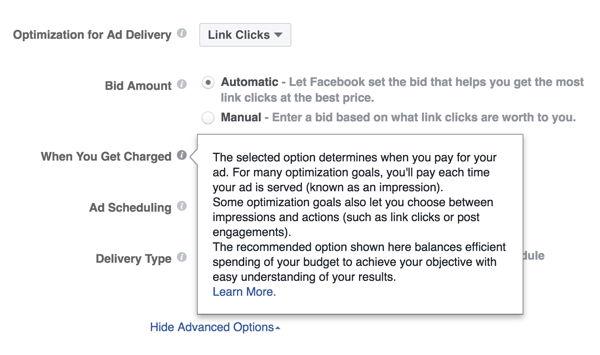
Facebook’s default settings for budgeting and bidding are designed to make the most of your budget and are often the best solution, especially when you’re just starting out with ads.
#8: Consider the Commitment a Conversion Represents
If your ads ask for a big commitment (i.e., to spend time or money with you) but you’re targeting people who aren’t familiar with your business, chances are they won’t take your desired action and you’ll be disappointed with the results.
For example, suppose you’re running ads to invite people to a free event, either online or offline. Just because the event is free doesn’t mean people will be willing to give up their free time to attend.
If you’ve been trying this tactic with no luck, run ads to build up the “know, like, trust” factor with your audience before asking for a commitment. For example, send people to a relevant blog post or video that demonstrates your expertise, tell behind-the-scenes stories about your business, or share testimonials or case studies.
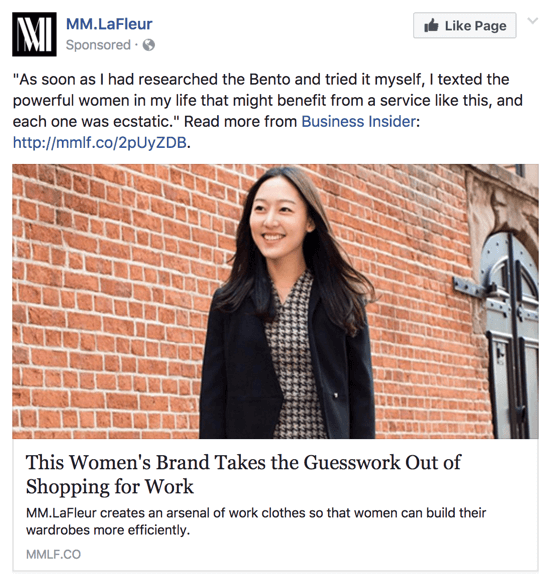
In your Facebook ad, share content that helps you build trust with your audience.
Once your audience has seen ads like that in their news feed, they’ll be far more likely to respond to ads that require a commitment.
#9: Inspect Your Audience Targeting
When you want to scale your Facebook ads, you’ll need to target audiences using Facebook’s interests, behaviors, and demographics filters. (At other times, you can create and use custom audiences.)
One common reason why Facebook ads may not be working is the targeting. Think beyond location, age, and gender and use the wide array of filters that Facebook offers to zero in on the group you want to attract.
For example, choosing an audience that appears to be putting time, energy, or money into solving a challenge you can help with can be a successful strategy. You could target people who are interested in your competitors, follow specific influencers related to what you do, or are interested in the suppliers of products associated with what you offer.

You can target your Facebook ads to people who are interested in a specific company.
Alternatively, if your products or services are related to a specific life event, job role, or income bracket, you can target based on these factors too.
Once you’ve defined a broad audience for your ads, you can narrow your audience further by specifying additional conditions that must also be met.
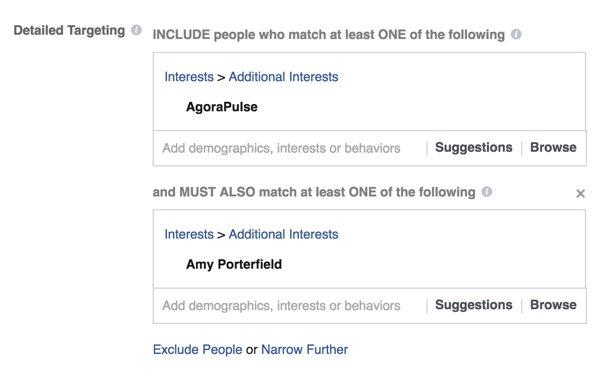
Narrow your Facebook ad targeting by selecting additional interests such as a specific influencer or company.
Facebook offers a tool called Audience Insights that allows you to plug in defining features of the audience you want to reach (such as a location or specific interests) and will give you suggestions for Facebook pages they may like.
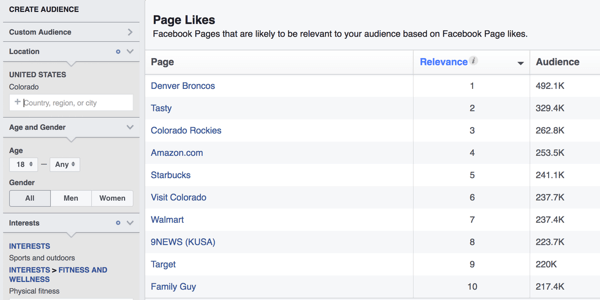
When you define your target audience with Audience Insights, Facebook will show you pages that are most likely relevant to this audience.
To get the best results from your Facebook ads, test your ads against a number of different audiences to find the audience that’s most responsive to your message. Then you can run your ads for a longer period of time or increase your budget.
Often you’ll find that an ad that doesn’t work when targeted to one audience gives great results when shown to an audience defined by slightly different parameters.
#10: Ensure Your Ad Is Optimized to Appeal to Your Audience Preferences
The Facebook news feed is a crowded place, and when you pay to put your message in front of an audience, there’s no guarantee they’ll notice it or take the action you want.
To improve the chances they’ll notice, optimize your ad for your target audience. Make sure the ad copy clearly explains the benefits your audience will get from taking the action you want.
Are you speaking their language? The better you understand your audience and create a message that will resonate with them, the better your results will be.
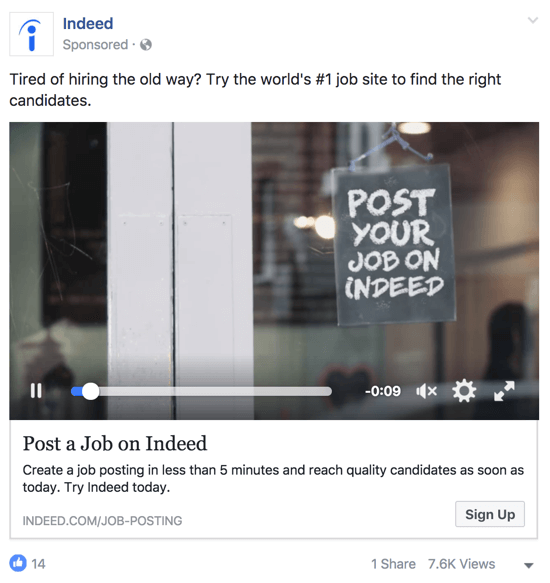
Make sure your Facebook ad clearly conveys the benefits of your offer to your target audience.
Is your imagery or video telling the same story as the copy? If not, your audience won’t stop to work out what your confusing message actually means.
If your ads aren’t giving the results you want, double-check the impression your ads are giving. Do they reflect your brand and values? Do they show how you’re different from other businesses? Or do they look too much like other ads?
Garish colors, vague wording, and offers that seem too good to be true are often reasons users will scroll past ads rather than take action.
It’s good practice to test different versions of ads, both in terms of the copy (words) and images. This is especially important if you’re planning to run them for more than a few days. Remember that you’re asking people to stop scrolling, pay attention to your ad, and take the action you want. Make it easy for them to want to do so!
Conclusion
So there you have it: 10 ways to “rescue” your Facebook ads if you’re not getting the results you’d hoped for.
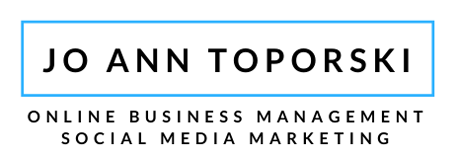
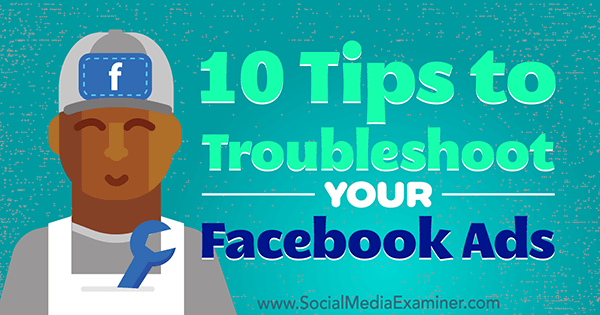
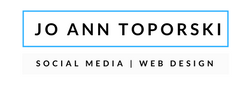
Recent Comments